The future is here, and you’re living in it, friend! We’ve got space travel — non-commercial. We’ve got high-speed electric vehicles — if you’re rich. And we’ve got digital coloring — for the digital creatives in all of us.
Digital Coloring has come about as a mixture of the adult coloring hobby on paper combined with the advent of digital design. Once you have the correct hardware and software set up, digital coloring offers unique interactions with live color wheels and other options such as color opacity and tonal control for bringing visual depth to your art that may otherwise be missing in a traditional paper format.
Many adults and even teens can jump into coloring in the digital sphere with some basic equipment requirements like a tablet and stylus, as well as an app that supports digital coloring.
Using a Tablet
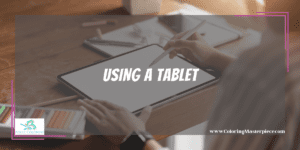
The tablet is typically the most common, easiest to use, and better fills the specific niche of digital coloring and design art in general. It is possible to use a computer, and there’s nothing wrong with that, but for the best experience getting into the world of digital coloring, a tablet is highly recommended. Furthermore, even if you are using a computer, chances are you’ll need an accompanying tablet and stylus anyway since drawing using the mouse-and-keyboard method is pretty disastrous. That said, let’s talk tablets!
To use a tablet, you need to have an art or coloring application. Typically the application has preset coloring pages and/or comes with a feature for uploading your images. More on preset coloring pages versus uploading images later; for now, let’s start with applications to use.
There are multiple applications available that are highly recommended by other digital artists and coloring enthusiasts. Here are five of the most prescribed apps.
Adobe Illustrator Draw
It is available on the iOS Apple Store as well as Google Play; the app is free to download and $1.99/month for additional cloud storage. This app is one of the industry standards when it comes to tablet digital art. This is because of the giant community of users on all ends of the artist spectrum, from beginning hobbyists to seasoned graphic designers, as well as features like vector drawing, pasteboard freedom, expert color management, and import/export support for a variety of image file types. On top of all that, Adobe Illustrator Draw is easily the most user-friendly artist app available.
Procreate
It is another very popular coloring app available in the Apple Store only for $9.99. Procreate is for the artist who wants a more classic art feel; there are more than 18 different brush and tool medium styles to choose from, each with subsequent unique line options. Artists also have access to digital watercolors, oils, acrylics, and more.
Color Therapy
It is a coloring-specific app popular for hobbyists seeking a relaxing experience. Available on the Google Play Store for free with in-app purchases, Color Therapy is a mixed-review app. This app comes with excellent preset pictures and color pallets for users to choose from with access to gradients and shadows. Unfortunately, many users report glitches and bugs… something the world of paper coloring will never know.
The Pigment
It is available on both Google Play and the Apple Store; Pigment is a free app with in-app purchases. Overall, Pigment is similar to Color Therapy when it comes to large preset coloring page options available to users. Like Procreate, Pigment also specializes in giving users handfuls of traditional options in a digital format such as colored pencils, markers, and various paints, all while providing some not-so-common options such as wood grain, plasma, and metallic fill.
Unfortunately, this app is reportedly buggy and limited—especially when compared to higher-end apps such as Adobe Illustrator Draw. Add on top of that a $20.00 subscription to access many of the better features, and you’ll find that Pigment doesn’t have as sizable of a community because of cost-benefit issues.
Like food, fingers are always an option. Also, like food, fingers are not always the best option. In the world of digital coloring, artists also have the choice between fingers and utensils, typically that of a stylus. Something like an Apple Pencil, Adonit Pixel, or another stylus. Most digital colorists will recommend using a stylus for the added control, precision, and options available to the user. Just like using chopsticks for pad kee mao is more effective than making a spicy noodle and vegetable mess all over yourself.
Apple Pencil
It is easily the most popular stylus in adult coloring at the moment. Yes, it’s expensive. However, the features and usability of the stylus make the Apple Pencil one of if not the best stylus available. Features include tilt and pressure sensitivity, simple pairing and low latency, pencil-like weight, and palm rejection, and depending on what version you have, some Apple Pencils also include passive inductive charging and gesture features.
The Adonit Pixel is another excellent option for a stylus for art or just about anything on your tablet. This stylus works with both iPads and other tablets while offering a paper-like feel to the tip and additional buttons for productivity. Unfortunately, the issue isn’t that this stylus is bad; it’s just not as good as the Apple Pencil, especially when performing on an iPad regardless of performance though it’s always nice to have options.
Check out some coloring apps we recommend HERE.
Start Coloring: Presets or Image Upload
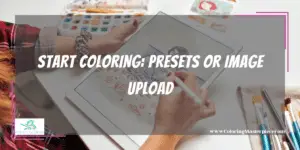
Moving on from software and hardware, most coloring apps or artist programs have one if not both options to either use a preset image provided by the app or a program you can color over using their software tools provided. Alternatively, colorists may choose to upload their coloring images into the program to color over.
Preset Images
These are pictures that the app already has for you to color. This is great for hobbyists who want to just dive in and not have to worry about drawing or obtaining their image to color. Coloring apps such as Pigment or Color Therapy both include preset pictures of animals below and above sea level as well as flowers and succulents for users to start coloring immediately.
The pros of using preset coloring pages are that you know they will work since the image is preloaded into the app, and you have to put in minimal effort in choosing a coloring page since you don’t have to outsource. On the downside, however, this can lead to limited choices either in terms of picture content or line and spacing style.
Essentially, preset images are very dependent upon the app you’re using. If the app developers have invested in curating a high-quality, diverse array of images, then you should be golden! However, if the app developers decided to focus on other aspects allowing for more user freedom, then typically, a various abundance of preset images may not be present.
Upload Images
These are exactly what they sound like. Images uploaded to the app that you find to the color overusing the in-app tools. Typically uploaded images are executed in one of two ways. The first and most common of the two is to find a coloring image on the internet either through a specific digital coloring pages site or an images browser.
This will require you to download the image to your device, and then upload it to the app, usually through a provided upload option. Be careful; please use an anti-virus and/or firewall when downloading images because it’s the internet… who knows what’s out there? That said, the upside to this is, first and foremost, more freedom. It just feels better to have a more open choice for what to color instead of a handful of options chosen for you.
Uploading images is a great way to keep your digital coloring on its toes by frequently changing what style of art is on the image. However, uploads can also be a mess when it comes to formatting. Not all image files are formatted under the same document type, and not all apps are compatible with every image type available.
The hurdle of matching image file type to what the app will accept can be a nightmare, and that’s saying nothing too if the image gets stretched or altered when snapping into place over the layer board provided by the app. Needless to say, image compatibility is important for digital coloring, and thankfully, Adobe Illustrator Draw is adept at fitting most image file types correctly to their app.
Color Wheel!
One of the biggest advantages of digital coloring versus real-life coloring (if that’s the term…) is immediate access and exposure to the full-color wheel. You will never run into the problem of not having the right color. Between full-color wheel access, color blending, and an opacity slider… every option of color is available. Beat that Prismacolor.
Since you’ll have access to the color wheel, curating hues and tones for the three-tone rule is insanely easy. Instead of blending out swatches of color tones, most apps allow you to move a slider within a given area to manipulate the tone and sometimes even the temperature of color in real-time. Not only that, but digital colorists can easily achieve a wider depth of tonal options by including sub-tones, the three-tone rule. This means the original light, medium, and dark color tone values will also have subsequent light-medium and dark tone values for each original tone value. By numbers, you’re getting nine color tones out of one color as opposed to the traditional three-color tones out of one color.
Lastly, immediate access to the color wheel that most coloring apps provide helps hobby artists quickly identify color pallets and practice color theory. Not every digital colorist is going to stay up all night reading and taking notes over Josef Albers’s Interaction of Color. However, by pure exposure to the color wheel, colorists are forced to interact with curating color palettes either on their own accord or by borrowing some inspiration.
Either way is fine because the point is that many coloring hobbyists who use traditional paper methods may not have a color wheel poster hanging up to reference. I know this because I am one of those colorists. However, in the digital sphere, getting acquainted with the color wheel passively and sometimes actively forces me and other colorists to engage in some color theory basics, which is always good for educating our inner artists and progressing our art skills.
So what are the cons of using a digital color wheel? There are none.
Frequently Asked Questions
What brush/pen presets should I use?
Most apps will offer a selection of digital tips that range from calligraphy pens to heavy, wide brush strokes. For coloring, if there is a rounded or brush-tip setting, those two typically work best. However, what is equally important is what diameter size the tip is set to. Again, most apps will allow you to adjust the diameter of the digital tip. A larger diameter means a broader stroke of color across the page, and a small diameter means a finer stroke of color across the page. Commonly marker tips for coloring around the 6-millimeter range, so ideally, you’ll want to match the diameter to something around 6mm for coloring purposes, but ultimately it’s up to you. If you need to cover more area quickly, bump it up to 8, 12, or maybe even 32 millimeters depending on the demands. You can reduce the diameter of the tip for finer areas as well.
What are some additional digital coloring resources?
Well, for some basic coloring pages that are accessible to all ages and skill levels, go visit crayola.com. For pages with more depth to them, justcolor.net is a great resource with plenty of options in topics such as mandalas & art therapy, nature, special events, history, and even classic art if you’re looking to color a Picasso or practice some art nouveau.
Maximize the benefits of coloring with my free adult coloring eBook and by signing up for my email newsletter HERE!
Disclaimer: The information provided by ColoringMasterpiece.com (“The Site”) is for general informational purposes only. All information on the Site is provided in good faith, however, we make no representation or warranty of any kind, express or implied, regarding the accuracy, adequacy, validity, reliability, availability, or completeness of any information on the Site. Under no circumstance shall we have any liability to you for any loss or damage of any kind incurred as a result of the use of the Site or Reliance on any information provided on the Site. Your use of the Site and your reliance on any information on the Site is solely at your own risk. This blog post is for educational purposes only and does not constitute legal advice. Please consult a legal expert to address your specific needs.
Terms and Conditions: https://coloringmasterpiece.com/terms-and-conditions/

